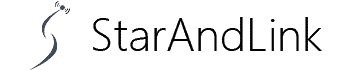What do you do when you’ve got your Blink mini not connecting to wifi?
A blink camera comes in handy in ensuring you can survey your home from wherever you are.
But a WiFi connection is pertinent in enabling this functionality.
Sometimes you may find it doesn’t connect as you expect when there’s a strong network. We bring solutions in this guide on fixing the problem, so read on for more details.
Table of Contents
- Why Is Blink Mini Camera Not Connecting to WiFi?
- How to Troubleshoot Blink Camera Wi-Fi Connection Issues?
- Conclusion
Why Is Blink Mini Camera Not Connecting to WiFi?
What are some probable causes of your Blink Mini Camera not connecting to your home WiFi?
- First, your WiFi signal is probably too weak, or there’s no network.
- Inputting the wrong WiFi login credentials means the device will not connect to the internet. So it is essential to ensure you get these details right.
- Also, if you connect the Blink mini camera to the 5 GHz Wi-Fi band, it will not connect because, in principle, it only connects to the 2.4 GHz band.
- Moreover, if your Blink Mini device is out of the WiFi’s reach, it can’t receive a signal.
- Trying to create a connection to the WiFI via a VPN can also hinder connection. It also happens if you have ad blockers on your device.
- Connecting to WiFi while your device is not in the proper pairing mode will also affect connectivity.
- Also, you may have set up your router on the firewall settings not to include additional devices. In such a case, you will find other devices connecting to the WiFi, but others, such as your Blink Mini Camera, cannot connect.
How to Troubleshoot Blink Camera Wi-Fi Connection Issues?

A CCTV Outdoor Camera.
Detecting the problem with your Blink Camera WiFi connectivity can be challenging because there can be many causes.
But we have summarized the major troubleshooting measures below.
Inspect the Power Supply

Blink Camera batteries.
The typical Blink Cameras feature AA lithium batteries that are quite long-lasting, as you may require up to two years to deplete them.
However, sometimes the battery’s power runs out faster than normal, which can hamper the device’s connectivity to WiFi.
Hence, first, you should check if the batteries are still in good shape. They don’t cost a lot, so it makes sense to replace them if they’ve been in use for more than a year.
Also, there are measures to ensure your batteries last long, such as setting the device to a mode that conserves power. Such a move will help limit their power use.
Configure 2.4GHz WiFi Frequency Band
Is your router operating on the 5GHz frequency band?
Then this could be why the Blink Camera mini module doesn’t connect to the WiFi because it only functions under the 2.4GHZ band.
So ideally, you must configure your router to operate at this frequency.
If you still need the 5GHz band for its excellent speeds and for connecting to other devices, such as your TV or phone, separate the bands.
You can easily do this by setting up two different SSIDs, one for the 2.4GHz band and the other for the 5GHz.
Assign the unique login credentials so you’ll have a dedicated frequency band for the Blink Camera.
Move the Sync Module Nearer to the Router

A Router in the House.
When using the typical Blink camera, it’s important to note that it connects via the sync module.
So one of the remedies to fixing a poor connection is getting it closer to the router.
It will solve the issue of poor connectivity resulting from an extensive connection range.
Alternatively, you can set up a WiFi signal extender to improve the signal range.
The optimal distance between the Sync module and the router should be 100 feet.
Hence, most importantly, ensure that your devices are within this range.
Another way to determine if you’re operating under the ideal range is to check the number of network bars on the module.
If they’re at least three, then your devices are at an optimal distance of network reach.
Check your Router
Does the WiFI signal of your router guarantee a strong connection that is good enough for the blink module to use the internet?
You must check if your network is optimal for loading basic pages.
At least ensure you can get a signal of at least 2Mbps for downloads and uploads.
Also, you must change the router’s firewall settings from ‘Max’ to ‘Low’ primarily to enable your router to connect to new devices like your module.
Next, confirm that your router does not bar your Blink module/camera from connecting to the internet.
It’s also possible that you cannot connect to the internet because the router is blocking the connection. After all, it decodes the camera as a new device.
Another prevalent issue with routers is using special characters in your password.
So refrain from inputting characters such as $, #, and {}, especially if you’re on an outdated blinker firmware.
It will not accurately decode these characters, hindering a connection.
Finally, always write an accurate password when connecting to the WiFi. If it’s wrong, it’ll simply not connect.
Disable VPN

VPN Concept.
Firewalls and using a virtual private network (VPN) could be the main reason your Blink Camera module cannot connect to WiFi.
Why? Firewalls are a protective layer whose primary aim is preventing unwarranted access to a network.
A VPN also ensures you’re logging into the WiFi from a different IP address.
If, for instance, the new IP Address doesn’t allow you to use Blink, it will not connect.
Hence, deactivate both before initiating a connection.
Update the app
A Blink camera module operating on an outdated network can be challenging to connect to the internet.
Therefore, it’s important to check for updates from the app to ensure you’re using the latest software version.
The essence of updating is that it also helps you access other functionalities by Blink that could be unavailable in your previous software.
Power Cycle the Camera and Sync Module
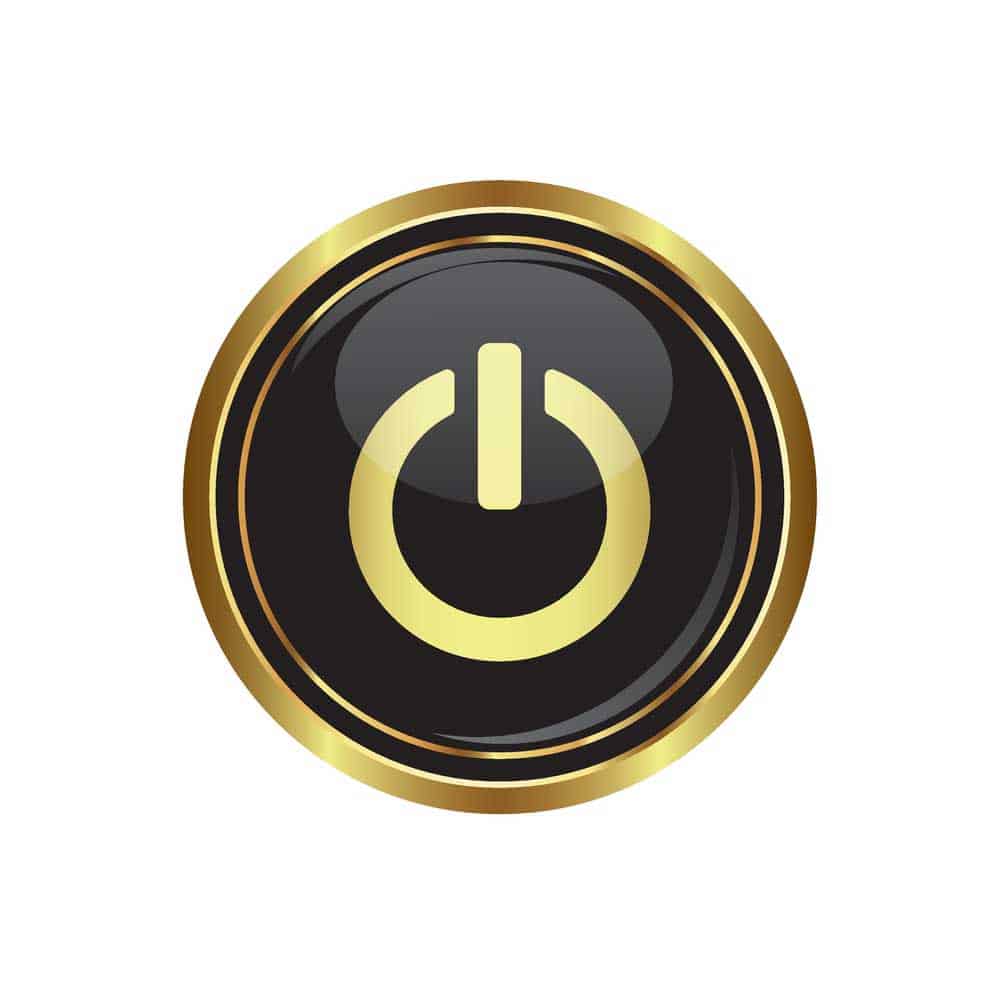
A Power Button.
This solution is effective if you’re dealing with a hardware issue with the Blink camera or the module.
It helps remove charges on the devices that could hinder WiFi connection.
Here are the steps to power cycle the camera.
- First, remove its batteries. It will prompt it to switch off. But note that it could be having some remnant charge. Hence, press the power button for at least 15 seconds to remove it.
- Repeat the discharging process twice and replace the batteries with the camera.
We hope this will help deal with the problem; if it doesn’t, there’s a second way to deal with it.
You can power cycle the sync module by removing it from the power supply, allowing it to stay disconnected for about one minute, and then returning it to power.
Repeat this at least two times.
Use RouteThis to Troubleshoot Further
Once you exhaust all the troubleshooting measures to no avail, the last resort is to use the ‘RouteThis’ option.
It’s a provision by Blink that helps customers like you troubleshoot issues such as connectivity.
The service is free thanks to Blink’s partnership with ‘RouteThis,’ so you won’t spend anything to use it.
So first, check out the ‘RouteThis’ app from the play store, install it, and then run the app to test the device.
Factory Reset the Blink Camera

A factory reset button.
Some incorrect settings are preventing your Blink camera from connecting to WiFi.
So the best way to fix them is to factory reset the system to get it back to the default mode.
Luckily, it is straightforward to factory reset the Blink camera.
You must locate the reset button (usually at the back of the module) and long-press it until it displays a red signal.
You’ll often find it impossible to access the button directly, so you must use a paper clip.
Next, input the correct settings, then try to connect to WiFi again.
Contact Blink Service
Finally, if none of the above measures is fruitful, contacting the Blink Suppor team is the best solution.
Check out their customer care number from their official website, call them, and explain what you’re experiencing.
They’ll guide you on how to fix the problem.
Conclusion
Without a WiFi connection, a Blink camera is as good as useless.
That is why we have prepared this detailed guide on troubleshooting and fixing a connection issue immediately.