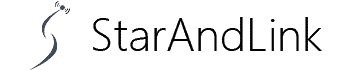How to Fix Subaru Starlink App? Are you using the Subaru Starlink App on your smartphone to manage your vehicle?
Are you having problems with the MySubaru app?
If you are experiencing errors related to this application, you are in the right place. Here we will discuss what you can do if Subaru Starlink is not working.
You’ll find out the step-by-step troubleshooting procedure for fixing those issues. But before we guide you on fixing the Subaru Starlink app, we will discuss its function first.
Table of Contents
- What Is the Function of the My Subaru App?
- Common SUBARU STARLINK App Problems and Troubleshooting Steps
- My Subaru App Remote Start Does Not Work (Loading Error/Server Error/Connection Error)
- White or Black Screen Problem
- Login or Account-Related Issues
- App Installation Issues
- Audio/Video Loading Problem
- Notifications Are Not Working Properly
- The update Does Not Go Through
- Subaru Eyesight Not Working
- Conclusion
What Is the Function of the My Subaru App?

Smartphone with a Subaru logo
The My Subaru app is a smartphone remote vehicle management app for Subaru car owners. This app makes taking care of your vehicle way more convenient.
It has exciting capabilities that are accessible anywhere, anytime, from both Android and iOS devices.
My Subaru app gives you connectivity with Starlink, allowing access to enhanced capabilities, safety, and security features.
It allows you to remotely start your vehicle, schedule service, and lock and unlock your car doors.
The app also makes locating your vehicle easier from the comfort of your home.
The app has advanced features, including:
- The app has digital climate controls to set the internal temperature of your vehicle remotely.
- The Subaru app lets you access the digital copy of service records, owner’s manuals, and virtually everything associated with your car on a single platform.
- Grants users access to 24-hour roadside assistance and provide collision sensing.
- The app has how-to videos to understand your car better.
- You can track the service history of your vehicle just from your smartphone.
- Set service reminders, receive real-time vehicle health notifications, and get recall reminders.
- Locating the closest Subaru Certified Service Center is much simpler.
Common SUBARU STARLINK App Problems and Troubleshooting Steps

Fixing a puzzle
Undoubtedly, the MySubaru Starlink app puts the power of controlling a Subaru vehicle at your fingertips.
However, like other applications, it can get glitchy sometimes.
There are varied explanations for why the My Subaru Starlink app isn’t working on your device.
If the MySubaru app isn’t working, it can be due to the following:
- Network problem.
- Internal Server Error.
- Slow internet.
- Outdated version of the Subaru app.
- Your device’s cache.
- The app does not update.
- Low data mode on your mobile device.
- A glitch or a bug in the MySubaru app.
Below are some possible solutions and the step-by-step troubleshooting process to fix My Subaru app issues.
My Subaru App Remote Start Does Not Work (Loading Error/Server Error/Connection Error)
The Remote Start doesn’t work sometimes, or you may experience loading, server, or connection issues.
If so, close the app and restart your phone to fix the problem. Some additional factors could also lead to this issue. These include:
- The Wi-Fi or mobile data connection is not working properly. So, check your data connection.
- The Subaru Starlink app server may be down, or Starlink services may be temporarily inaccessible. Therefore, try to log in after a little while.
- Also, too many users might be using the app at one time. Therefore, attempt again in a few minutes.
If you try the above options but continue to run into this issue, here’s what you can do to resolve it.
- Close the app and go back to your phone’s homepage.
- Tap and hold the My Subaru app icon.
- Then select the storage option.
- You’ll see the option to clear cache and history. Click on it.
- Restart your phone.
- Reopen the app and log in.
If nothing happens after this, then you should contact customer service.
White or Black Screen Problem

Modern phone with white screen
You may see a white or black screen when opening the Subaru application. It is a prevalent issue, majorly with the Android operating system.
The white or black screen issue may arise with a development error within the application or software.
Here are some ways to fix the Subaru app white/black screen issue:
- The issue might be due to a temporary loading issue. In this instance, go to your phone’s RAM, close the Subaru app then reopen it. It should now work as usual.
- Force Stop the Subaru Starlink App. Locate the Subaru Starlink app in the settings menu and select “Force Stop.”
- Try to reboot your phone hard if the problem continues. Push and hold the power and home buttons for around 10 seconds and let go. Next, switch on the phone and reopen the Subaru app.
- Another option is to wait until your phone’s battery drains and switches off. Once the phone shuts down, put it to charge and then turn it on. The app could work after this.
- If you try all these alternatives without success, you may try uninstalling and reinstalling the application. The reinstallation fix should work, but if it doesn’t, try installing an older Subaru app version.
Login or Account-Related Issues

Error metaphor
If you have login or account-related issues, follow these steps:
- Confirm whether your Wi-Fi or mobile data connection is functioning sufficiently.
- The Subaru Starlink server may be down, thus creating login or account issues. You can close and reopen the app to resolve these issues. Or, try to log in after a few minutes.
- My Subaru team could be resolving glitches or bugs in the app. You can’t do much in this case, so wait until the issue is solved.
- Your account may be deactivated or banned for unwanted actions. Please read the error messages.
- You may be entering the wrong login credentials. Ensure you counter-check that the details that you are entering are correct.
App Installation Issues
Installing the Subaru Starlink app should be an easy task. However, you might still run into some issues during the installation process.
In case you run into installation problems and your Subaru Starlink app does not install:
- Check your phone storage. Low or insufficient storage indicates you can not install the app and should clean up some space.
- Check your cellular data or Wi-Fi connection, as a slow internet connection may make your app buffer but not install. Thus, the Subaru Starlink app can not link successfully to the servers to receive data.
- Check if the phone’s operating system version supports the app.
Audio/Video Loading Problem

Plugging in a smartphone
The Subaru Starlink app may face audio or video loading issues due to your phone volume or internet connection. You can always solve these issues in simple steps;
- If you experience audio problems, try using headphones to confirm if the issue is from your device speakers or the Starlink app.
- Check your Wi-Fi connection and internet speed if your videos are not loading.
- A slow internet connection may make the videos download slowly or not. Consider using satellite internet as it is more reliable.
Notifications Are Not Working Properly
Notifications may not show on your Subaru Starlink app because they may be disabled.
You might also miss the alert because you accidentally muted the app notification sounds.
Here is how to solve the notification issue;
- Access your apps and go to the Subaru Starlink app notifications to enable the notification. In case it is not already turned on, you should enable it.
- To enable alert notification sounds, go to the app settings and check that you did not accidentally mute the notification sound. If it is on mute, turn it on.
The update Does Not Go Through

Updating in progress
You might encounter complications when updating the Subaru Starlink app. The update can take forever to complete or start. Here is how you can fix this issue.
- Check your internet connection – The update may stall because of an unstable internet connection.
- Restart your mobile device – Sometimes, issues arise with the App Store or Play Store after updating the operating systems. Restarting your phone reloads all settings and functions.
- Check your server status – If both options did not solve the issue, the problem could be on the Apple or Play Store servers. Clear out the Play or Apple Store data and cache, then restart your device.
Subaru Eyesight Not Working
The Subaru Eyesight technology has various collision avoidance features and innovative driver assistance. It monitors your position on the road and traffic conditions using a dual-color camera behind the windshield.
Your Subaru Eyesight technology may not be operating efficiently because of these reasons:
- There might be a glare from the sun, dirt, heavy rain, snow, or blinding fog on the camera or the windshield.
- An object in your car is blocking the camera view.
- An oil film present on the glass or an object close to the glass might be causing reflections.
If the eyesight feature is not functioning effectively, confirm if something is in the way of your camera or if an object is blocking your windshield.
Conclusion
You may now fix Subaru Starlink app issues with the above troubleshooting ideas. Usually, the app might not work properly due to varied reasons.
But once fixed, the MySubaru App will work fine.
If you have any questions about this topic, you can contact us anytime, and we’ll get back immediately.