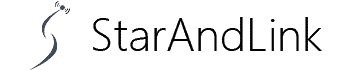How to setup Orbi with Xfinity? Comcast provides its customer with appliances such as the popular Xfinity router.
But this device has limitations, such as the inability to reach all the parts of your house.
So how do you deal with the problem? How to set up Orbi with Xfinity?
Our guide brings insights into interfacing your Xfinity router with the Netgear Orbi. Welcome, and let’s see the key details in this process.
The difference between AP mode and router mode in Orbi
Whenever you are interfacing the Xfinity router and Netgear Orbi, you’re rendering the router as a typical modem.
In turn, the Netgear Orbi mesh system takes up the role of the primary router and the modem at the same time.
This is the basis of the Xfinity-Orbi relationship principle. Ideally, the Orbi plays the modem and the router roles when you link it to your Xfinity router.
So, to realize this, we must make alterations to the Orbi from the default router mode to AP form. What are their differences in practice? Check out the table below.
| Default Router Mode | Access Point Mode (AP) |
| It is the primary default mode of your Orbi device. | You must manually set up this mode from Netgear Orbi’s settings. |
| The router mode applies when directly connecting the device to the ISP’s primary internet provision mode. An example is when the Orbi receives a signal directly from Starlink Dish, cable service, or fiber without an intermediary router. | It applies when the Orbi is the secondary network access method. For instance, when connecting the mesh system to a primary Xfinity router, you must have the mesh in AP mode. |
How to set up Orbi with Xfinity?
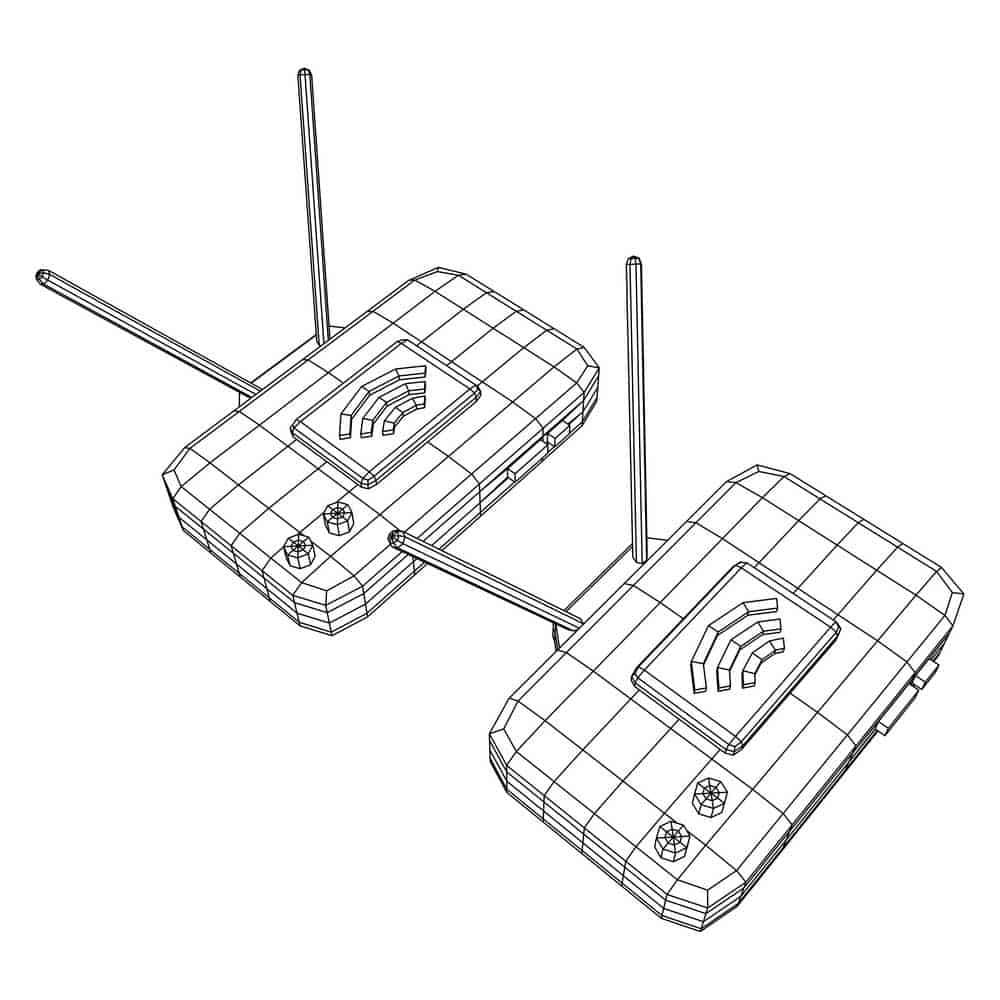
Illustrating router and mesh network connection.
Above, we have provided a glimpse of the Xfinity Router-Netgear Orbi relationship.
Hence, you must set up your Xfinity router to broadcast its WiFi signal to the Netgear Orbi device.
The latter component will now take up the original roles of your router.
Below let us see how to put the Xfinity router to Bridge mode, which preps it to link up with Orbi.
Setting up your Router to Bridge Mode
- Use an ethernet cable to link the Xfinity router to the Netgear Orbi device. At this juncture, you’re yet to transfer the router’s functionalities to the Orbi. Hence, connect your laptop or smartphone to Xfinity WiFi, open a browser, and search this URL: https://10.0.0.1
- Log onto your Xfinity account, where this address will direct you, and select the ‘Gateway’ menu from the settings tab. Next, choose the ‘At A Glance’ Option, and from the resulting popup, Enable the Bridge mode.
- Confirm the change by choosing ‘Ok’ on the resulting dialog box. The system will restart to activate the changes, so you can now log off your account.
Setting up your Orbi to Access Point Mode
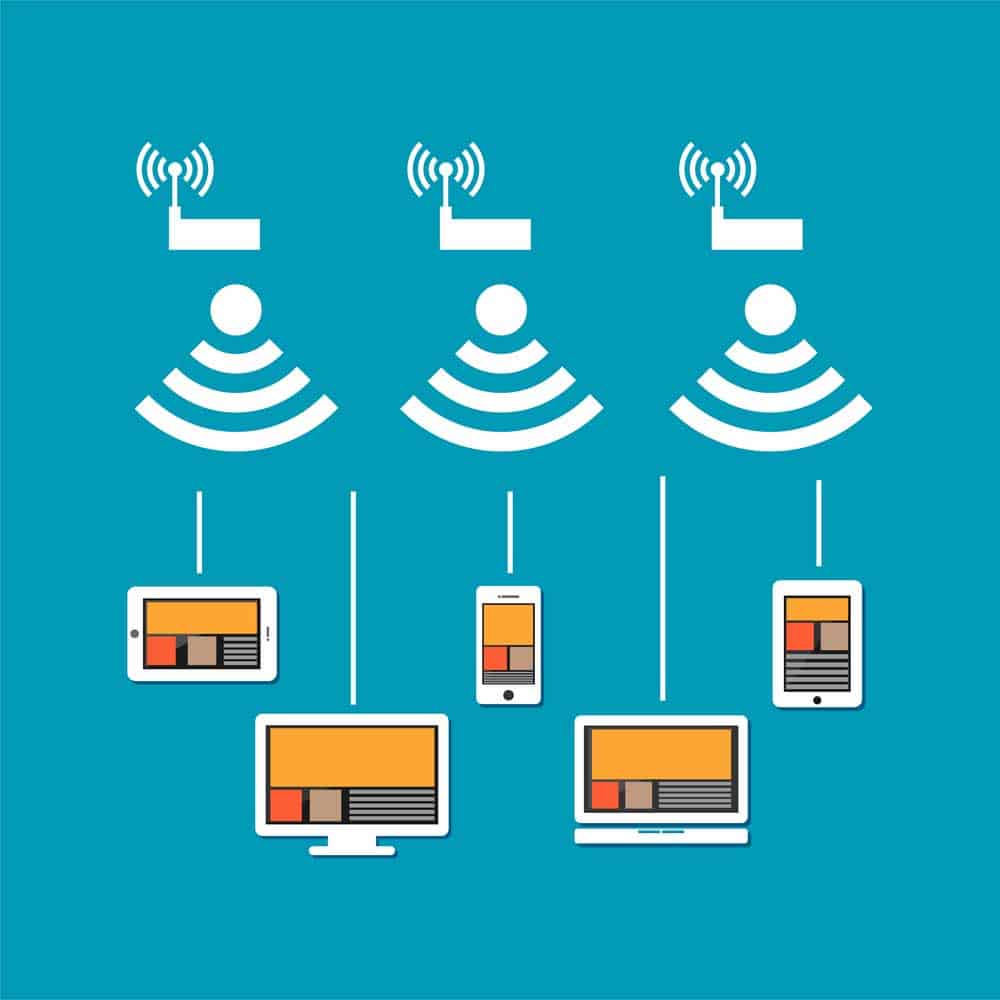
Mesh System Concept.
- Log in to Orbi while ensuring you’re connected to the Orbi Network.
- Now Input your login credentials. Use your credentials if you have already set up the Orbi logins. But if you haven’t, you can simply use the default details, ‘ admin’ for the username and ‘password’ as the password.
- Once logged in, choose the Advanced Settings mode from the Settings part of the portal.
- Next, select ‘Advanced Setup,’ which will open up a window allowing you to choose whether you’ll go with the Router or AP mode.
- Since we want to have the router in Access mode, this is the option you will go with from the two. It will be on Router mode by default. Hence, this is why we’re changing it to ensure it now works both as a router and a modem.
- Finally, set up your ideal IP address mode. If you choose the default IP, you will use the same address as the primary Xfinity router. The alternative is setting up another IP address, which is unnecessary. So stick with the Xfinity original IP.
Conclusion
Hence, when your Xfinity modem doesn’t live up to its billing, it’s time to include the Netgear Orbi in its setup.
It will help boost the WiFi signal reach to areas in the house that are otherwise dead zones.