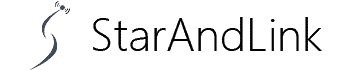Mesh networking isn’t a new concept, especially when considering home networks.
The mesh router Starlink serves users with rectangular dishes, has several upgraded features, and is effective.
In today’s article, we’ll give more details on what you ought to know about the mesh Starlink, including the disadvantages and setup.
Table of Contents
- What is a Mesh Network?
- Features of the Mesh Router Starlink
- Drawbacks with Starlink Mesh Nodes
- How to set up a Starlink Mesh Node?
- Troubleshooting Steps for Starlink Mesh Node
- Can You Add a Wi-Fi Extender to a Mesh Network?
- Can You Connect the Starlink Ethernet Adapter to the Mesh Nodes?
- How to Set up a Mesh Network With Old Routers?
- Conclusion
What is a Mesh Network?
A mesh network encompasses a system of mesh nodes (wireless access points) communicating with your main internet router and each other.
The mesh network name suggests interconnection amongst every node and blanket coverage.
In terms of functionality, it helps expands your home’s Wi-Fi signal reliably and uniformly.
Also, there are wired and wireless mesh networks in the market, with the latter being popular.
For today, however, we will focus on the wireless connection where you only plug your power into a mesh node.
Recently, Starlink introduced a Starlink Mesh Node.
They are currently gaining popularity because of their easy implementation and installation.

(Starlink antenna and Wi-Fi router)
Features of the Mesh Router Starlink
Some of the features include;
- A port connecting to a Starlink Ethernet Adapter
- Every node comes with a power adapter

(Power Adapter)
- WiFi-5 support
- A dual-band Access Point with high compatibility to a Starlink Terminal
- It easily pairs with a Starlink Network
- You do not need to configure the Modern/Router settings to maintain the device.
- The mesh node can connect approximately 128 devices without compromising the network’s latency or speed.
Drawbacks with Starlink Mesh Nodes
The Starlink Mesh Nodes have some downsides and lack certain significant features that a 3rd party mesh node would have.
- First, it does not support a tri-band, which is often superior. The dual-band device only has a 5 GHz and 2.4 GHz channel. It lacks a third 5 GHz band that usually enables node-to-node transmission.
- Configuring a traffic priority for a Starlink mesh node is impossible.
- Thirdly, it does support Wi-Fi-6, which is the current newest standard run by most 3rd party systems.

(Wi-Fi6 wireless internet connection)
- What’s more, setting up bandwidth imitations for Starlink is difficult.
- Lastly, you will not see the usage statistics while using the device.
Nonetheless, there is a possibility that Starlink might incorporate some of the mentioned characteristics in future firmware upgrades.
How to set up a Starlink Mesh Node?
Setting up a Starlink mesh node is simple, provided you follow the instructions to the letter. It involves:
- Setting up a Starlink; The first step requires a Starlink set-up via a phone application. Follow the directions on the support page.
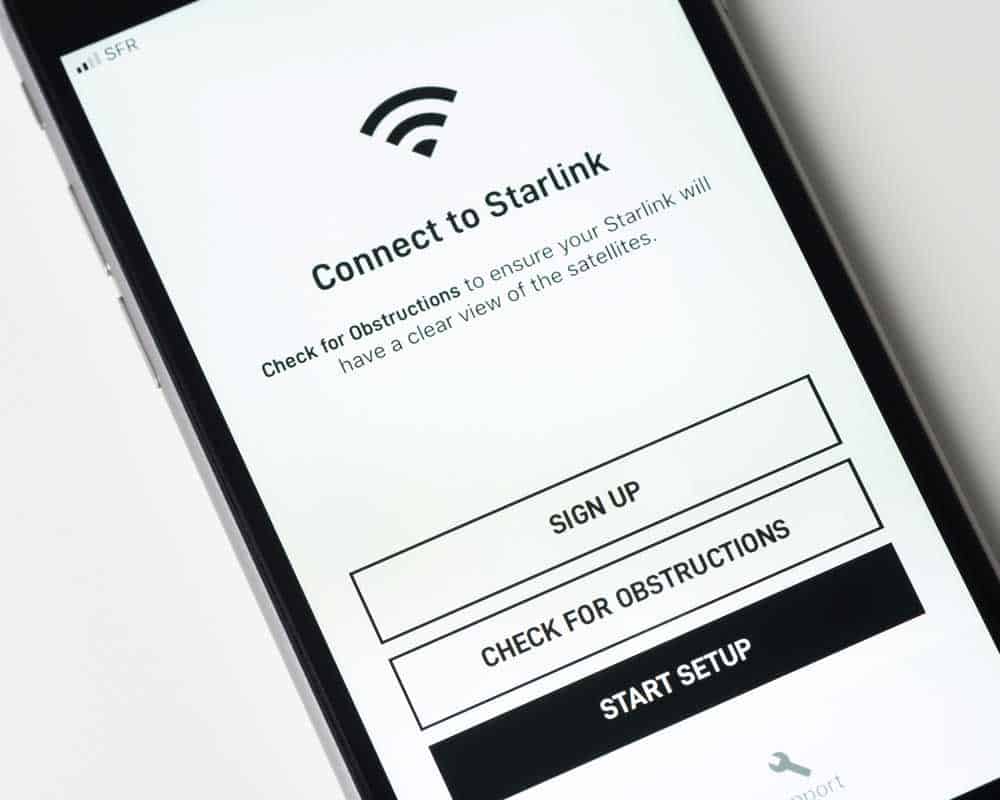
(Starlink app)
- Finding a location; When there’s a strong connection amidst the mesh nodes, the Wi-Fi and internet coverage within your home will be excellent. But you require good precision for an optimal connection. Too far apart nodes weaken the signal strength, while too near interferes with the range access points cover.
- Plugging in the mesh node; Next, plug in the mesh to a mains power source and use no power strips or extensions. A notification should pop up in the Starlink app that asks if you wish to pair the new mesh node in two minutes.
- Pairing process; Upon receiving the notification, tap “pair’ to begin the setup. This step, in particular, lasts about 1-2 minutes. On the Network page, you’ll now see the mesh node pairing status.
- Repetition of the procedure; Once paired, you’ll see the Starlink mesh node on your screen with its range and signal strength displayed. Repeat the first four steps with the other nodes for a complete Starlink mesh configuration.
Tips and tricks
- First, ensure a connection between the Starlink app and the primary Starlink router.
- Switch the position of the mesh router in the presence of nearby wireless communicating devices like GPS and mobile phones.
- Keep off massive furniture and walls when locating a suitable place for the devices.
- One-two room is an ideal space between the mesh node and Starlink router for better access points coverage.
- Lastly, ensure you using a Rectangular Dish only. There’s no compatibility with a Round Dish.
Troubleshooting Steps for Starlink Mesh Node
Sometimes, after setting up your Starlink Mesh Node, you may fail to see the ‘Pair new mesh node’ notification in the app.
In that case, follow the troubleshooting guidelines below;
- The issue could be the distance. In that case, find and stay closer to the primary router to finish the pairing process.
- Then, directly connecting to a node’s Starlink network rather than maintaining the connection to the primary Starlink router can cause unpairing.
- Start over the process via factory reset. It’ll involve power cycling the mesh mode no less than three times at a 2-3 second interval. Then, leave it boot.
- Next, open the Starlink app while connected to the original Starlink network, not directly to the node’s new Starlink network.
- You may choose to rename the original Starlink router network to ensure you remain connected to it.
- The problem could be a non-standard Starlink setup.
- Unfortunately, a Starlink mesh node is compatible with a circular Starlink model and the analogous Wi-Fi router. It only operates with a rectangular Starlink model and the corresponding Wi-Fi router.
- Moreover, integrating the Starlink mesh node into a 3rd party system is impossible.
- The Starlink App may be an outdated version.
- You can uninstall and then reinstall the app.
- If there’s an update option available, update the app.
Note: If the instructions above fail to work, log into your account through the Starlink.com site and contact Customer Support.
Can You Add a Wi-Fi Extender to a Mesh Network?
Adding an Extender to your mesh network is possible. But the connection will only work when connected to a single node in the network.
Furthermore, unless the mesh network and Wi-Fi Extender are compatible, the latter won’t be able to extend the Wi-Fi range.
Thus, to get the best outcome, connect only one Wi-Fi extender at a time to the same electric outlet.
Can You Connect the Starlink Ethernet Adapter to the Mesh Nodes?
Yes, you can. A mesh node and Starlink Ethernet Adapter have a corresponding port, making it easy to connect.
Something worthwhile about this is you’ll delight in a wired connection while placing the mesh node on your computer’s table. In addition, you’ll conveniently place the main router.
Just maintain a distance of approximately one-two room from the nodes.
How to Set up a Mesh Network With Old Routers?
- Click on Play Store or Google Play, find the Starlink app, and download it.
- Secondly, unplug the router, then use an ethernet cable to connect its main node. Ensure you power up the router and main node.
- Sign up or log into your Starlink account.
- Afterward, link your account by keying in the router’s serial number or scanning the QR code on the router button. In addition, stipulate the number for the primary node or prompted location and the satellite node number.
- Configure the nodes by plugging them individually in every room and stating the specific location when asked.
- Finally, examine the mesh networks after ascertaining that all nodes are online. Check the quantity and range of network coverage your gadgets receive in each room. If it is a satisfactory level, you may start utilizing the new mesh systems.
Conclusion
We hope you have grasped things about mesh router Starlink at this juncture.
For more information on Starlink, our website is within reach.