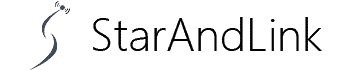Anytime you want to watch TV via streaming, you must connect to the internet. How do you check your Roku WiFi Speed? So what are the specific Roku WiFi speed requirements for SD, HD, and UHD streaming?
Find out this and other details in this guide.
Table of Contents
- Roku Internet Minimum Bandwidth Requirements
- How to Check Internet Speed on Roku?
- Techniques to Improve Roku Internet Speed
- Conclusion
Roku Internet Minimum Bandwidth Requirements
Roku provides you with all grades of streams depending on your package and internet speed. So it is possible to stream from SD, HD, and UHD content. Of primary importance is ensuring that you have stable and quality internet speed.
We have summarized the minimum Roku speed requirements and the respective video qualities in the table below.
| Stream Quality | Video Resolution | Minimum Speed Requirement (Mbps) |
| Standard Definition (SD) | 480p | At least 3 Mbps |
| High Definition (HD) | 720p and 1080p | Between 5Mbps and 13Mbps |
| Ultra High Definition (UHD) / 4k | 2160p | Between 16Mbps and 25 Mbps |
How to Check Internet Speed on Roku?

Internet Speed Meter.
Follow the steps below to see if your Roku internet speed is dependable and other connectivity details.
- Select ‘Home’ on your Roku remote and select ‘Settings’ from the window.
- Choose ‘Network’ and the ‘About’ button to reveal the connectivity details.
You can access all the connection details on the screen through these two simple steps. It’ll reveal details such as the following:
- Connection status
- Internet IP address
- Wireless channel
- Network name
- Connection Type
- MAC Address
- Signal Strength
The ideal scenario is to have an ‘Excellent’ or ‘Good’ signal display, which indicates a good internet speed. Otherwise, a ‘Poor’ or ‘Fair’ presentation means your Roku service will load for a long and not connect to high-definition streams.
Techniques to Improve Roku Internet Speed

Video Streaming Concept.
Sometimes, you may find yourself in a scenario whereby Roku doesn’t receive a stable connection despite subscribing to a reputable ISP like Starlink.
How do you boost the Roku internet speed to ensure that you can seamlessly stream high-definition content?
We have some of the top remedies below, so we invite you to look at them.
Place your router Centrally.

A router in a central positioning.
A common mistake many people make is to put their router in one corner of their house or near the window.
This is quite understandable as often we prefer passing the internet cable from outside via the window. Hence, locating the router near it makes all the sense.
However, this needs to be corrected from the internet signal distribution perspective.
The signal concentrates on the respective part and may fail to reach your Roku device. So ideally, you should have it in a central position.
Changing the router antennas ‘ positioning is another alteration that can improve the internet speed and stream quality.
So shift your router to a central position, and if it doesn’t work, tinker with the antenna’s positioning. Either of the methods should help.
Shift the Roku Device Placement
Once you have fixed the router, the other option is to change the positioning of the Roku Device. Ideally, you should ensure it is in the router’s vicinity or place it while pointing at it.
Check for Router Updates
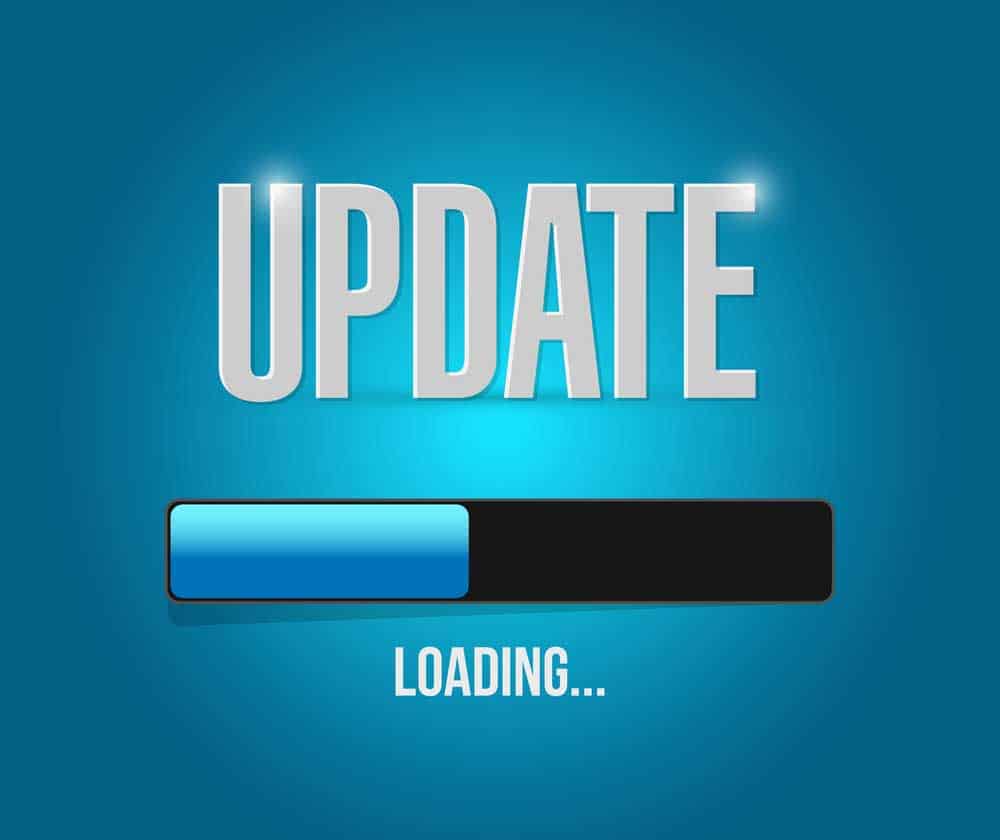
Updates Concept.
Are your router drivers up to date? If your device runs on an outdated program, it will not perform optimally. So you need to check for available updates frequently.
This is also important because new updates mean there’s an improvement in the firmware.
The router firmware updating procedure varies from device to device, so you should simply check what works for your device from the user’s manual.
But the process is often simple; you can do it from the router or its app.
Limit Connected Devices
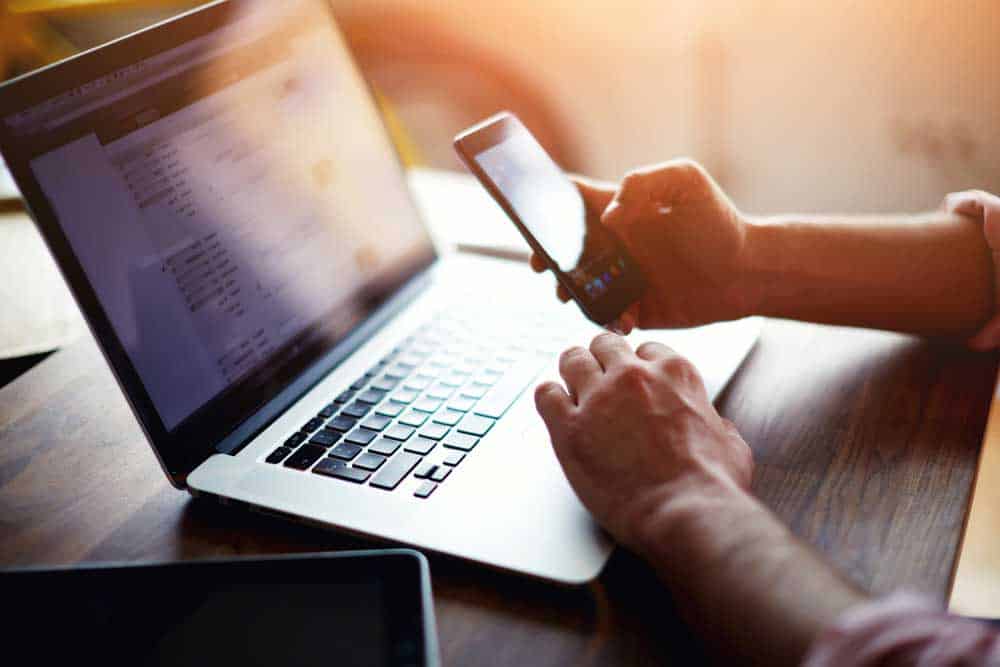
Devices connected to WiFi.
The more devices you connect to your internet, the higher the competition for bandwidth. This explains why you’re receiving a poor connection whenever you have many devices on your network.
The solution is disconnecting the electronic devices you don’t need to the WIFi whenever you’re streaming with Roku. It will help ensure that Roku doesn’t compete for bandwidth with the additional devices.
Update Your WiFi Security
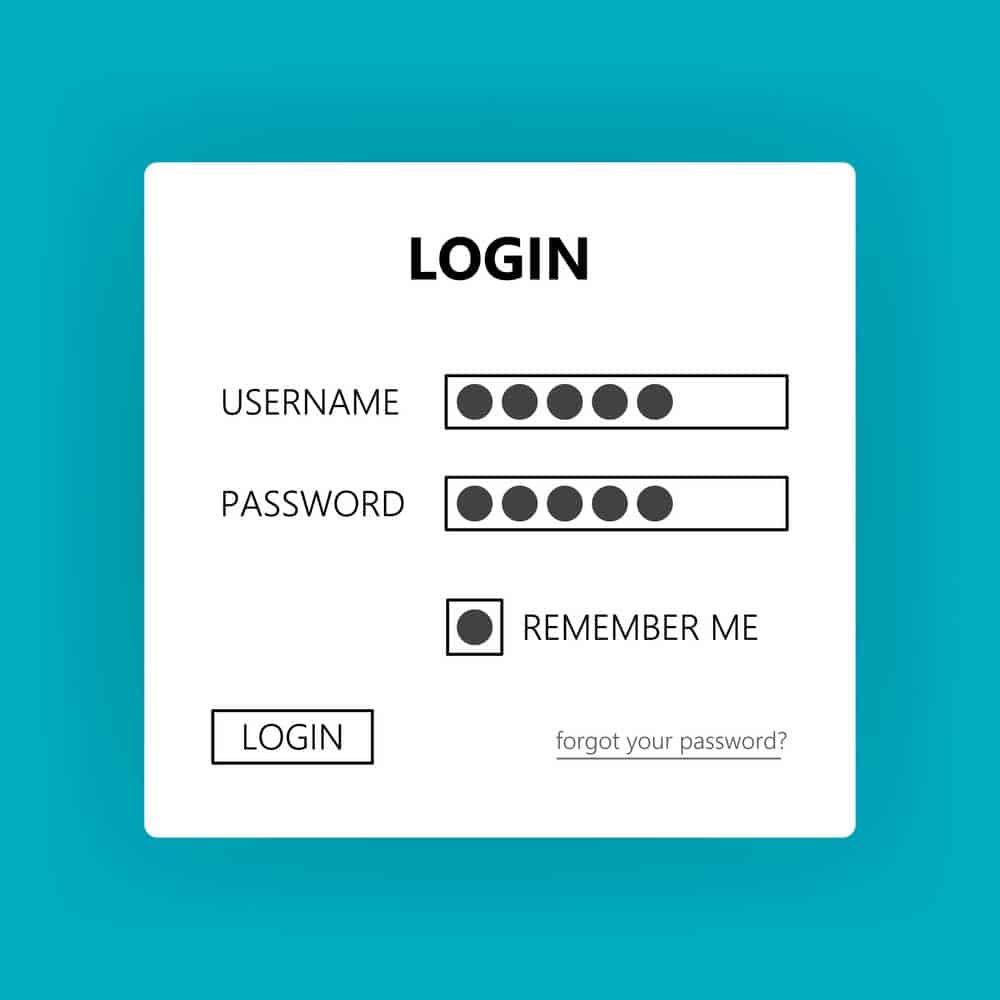
A WiFi Login Page.
Set up your WiFi username and password to ensure unauthorized users cannot connect to it. The harm of sharing WiFi with many other users is that it reduces the bandwidth.
Also, they can access your data, so it’s imperative to avoid this by having a secure login system.
Use a WiFi Extender

A WiFi signal Booster.
Another way to resolve the Roku internet coverage issue is to set up a WiFi extender. It will help spread the internet to parts of your house where the signal doesn’t reach.
There are extenders for wired connections, such as HDMI extenders, and even those for those who want to go wireless. Any of them is appropriate for boosting your WiFi signal, so pick the one that best suits your application.
Change Wireless Channel
You can also have dedicated frequency channels for connecting to your Roku devices to avoid interruptions in sharing. Ideally, choose channels 1, 6, and 11 as they are unique and don’t overlap.
Change your Router

A Modern Router.
If you’ve been using your router for the last five years, this is among the most likely reason it is experiencing operation inefficiencies. So this is the ideal moment to change it.
When getting a new router, upgrade to a device employing the latest technologies, such as WiFi 6.
Most importantly, check the internet speed to confirm it’s within the standards we highlighted in the previous sections and if it’s sufficient for quality streaming.
There are numerous websites to check your speed online. The most popular ones include speedtest.net and fast.com.
Conclusion
You cannot afford to watch a scrambled Roku stream that pauses to load and connects to low-quality service, and you’re paying for high-speed internet.
We have highlighted the measures to sort out the slow Roku loading problem to help you reap the best of your internet subscription.
But primarily, check out the internet speed of your Roku service before undertaking the above corrective measures. The mitigation is unnecessary if it displays ‘Excellent’ or ‘Good.’