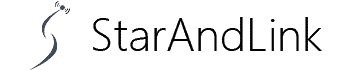Starlink Lights On Router, Your Starlink router is the powerhouse of all internet connections and ensures you get the best internet service.
But when do you know if it’s working? Or when the router is experiencing downtime?
Here, we explore the different lights on a Starlink router and what they mean to a user.
Table of Contents
- What are the indicators on the Starlink Router, and what do they represent?
- How to fix the no light on the Starlink router?
- How to Fix a Red Light on a Router?
- Conclusion
What are the indicators on the Starlink Router, and what do they represent?
Power LED
The power LED is a crucial component of the router as it shows if it is on or off.
When you switch on the router, the power lights should turn on and glow white.
If, on the other hand, you turn the router on and it doesn’t glow, you may be having a plug-in issue.
Router LED
The router LED works when the device is on and has several flickering points to indicate activity.
- Flickering white light. The flickering white lights indicate the Starlink router is booting up. You’ll see the lights pulsating immediately after you turn on the router, which takes two to five minutes.
- Solid white light. Once the router has been configured and can connect to the internet, the indicator turns solid white. This means it is attempting to connect to the internet. You probably have a slow internet connection if you see a solid white light for a long time. Contact Starlink to know what is affecting the internet speeds.
- Solid blue light. The solid blue light is like the green light in traffic. It means you can connect to the internet, and the connection is stable. Usually, the router should glow blue. But you may see a red light if the internet connection stops suddenly. Suppose you see a red light. Restart your router and try to connect again.
How to fix the no light on the Starlink router?
Even with the LED indicators, sometimes you may turn on the router, and they won’t just light up. No lights on the router is often a sign of some connection issues or one of the following:
- Check The Power Button. Unlike most routers in the market, Starlink has a power button to turn it on and off while it’s still connected. Most users are unaware of the power button, which is the most probable cause for no lights.
- Check The Power Socket. If the power button is on and the router is still not showing the lights, you may have an issue with the socket. Check the power socket and see if it is not tampered with.
- The Adapters. More often than not, the power adapters may cause power failures. If your router’s cable connects to an adapter, check to see if it is the adapter that’s not giving power.
- Surge Protectors. Surge protectors switch the connection whenever there is a fault or low power. The surge protector may limit the power to your router in such instances, causing the lights not to turn on.
- Check The Cables. Ensure all cables are connected and there is no naked wire. Cables may get confusing if you have many devices connected to a power adapter, and sometimes they get entangled and loosen the plug to the power source.
How to Fix a Red Light on a Router?
Apart from power, the LED indicators on Starlink provide information about the network connection status. When the lights turn red, it indicates an issue with the internet connection and many other issues.
Causes of Starlink Router Red Light
Let’s look at some causes of red lights in Starlink routers.
- Damaged Dish. The Starlink dish comes with your router and is responsible for transmitting signals to the router from satellites. If the dish is destroyed or faulty, the router will show a red light.
- Bad Weather. Since Starlink relies on satellites, extreme weather conditions such as rain or storms affect the internet. In case your router blinks red due to unfavorable weather, please wait for it to calm down and reset your router.
- Disconnected Cable. The Starlink kit has several hardware components, such as dish, router, and cables. The red light on your router can indicate one or more cables are disconnected or malfunctioning.
- Service Outage. Maintenance and service outages in your area may also cause a red light on the Starlink router.
Fix Method
Even the latest releases of Starlink routers can experience red lights.
It is configured in the device to help you understand some issues and find quick fixes without hiring a technician.
So, next time you see the red light, don’t panic!
Here are some fixes to Starlink’s red light issues:
Check Connections and Cables

Connecting an ethernet cable to a router
Discovering a connection problem in Starlink is difficult, especially if you have other devices on the same adapter.
The red light indicates a lost connection, probably a loose or disconnected cable.
If this is the problem, check all cables connected to the router and ensure they are steady on the plugs.
Reposition the Satellite Dish

Starlink Satellite Dish Receiving Signals
Starlink relies on satellites and needs a clear sky view for optimum internet levels.
Any obstructions will lead to connectivity constraints, displayed in the red light.
But Starlink’s automatic repositioning technology makes the dish adjust itself to get the best coverage to satellites.
Adjust your dish to a place with no obstructions and let it do an automatic search of the best angle in the “sky-search” mode.
The Starlink app can help you identify obstructions and avoid them. Once you’re done setting up the dish, restart the router and see if the red light is gone.
Restart the Router and Modem
Restarting the router is the fastest way to solve a red light connection problem.
Unplug the router from its power source to wipe out glitches and bugs.
Once the router is turned off, wait for about five minutes bore plugging it back.
Finally, allow the router to refresh and check if the red light has gone.
Alternatively, you can switch off the dish using the Cat5 Ethernet Cable and turn it on after five minutes.
Factory Reset Your Starlink Router

Router with lights
If, after several attempts, your router still shows red light, you can try to factory reset to default settings.
Factory resetting routers is easy and requires you to follow these steps:
- Check for the reset button
- Press and hold the reset button
- Release when the router turns blue
- Leave the router to reboot
A Starlink Mesh router and the Rectangular Starlink Router have slightly different procedures for factory resetting.
Instead of pressing a reset button, you unplug the router and plug it back continuously three times.
This will set the router in factory reset mode and configure it to default settings.
Remember, you can only factory reset a router if you have the configuration information, like the admin password and SSID.
Replace Damaged Hardware
Damaged hardware may lead to issues if not checked.
Any faulty component of the Starlink kit may cause loss of internet, hence the red light on the router.
Repairs may not fix the problem permanently; you must buy a replacement.
Ensure you get genuine replacements from Starlink’s official website.
Contact Support

A woman in the background overlaid on a Starlink logo
If none of the above works, contact Starlink’s customer support and see if they can take you through the troubleshooting process.
Visit Starlink’s official website to find their contacts via phone number and email.
Conclusion
Winding up, all Starlink routers are configured to blink or glow different colors on the LED light indicator.
The colors help you understand what is happening to your router and fix any issues in case of an error or malfunction.
The most notorious, the red light, may indicate serious problems with your router or dish.
We hope the following guide gives you all insight into these LED lights and how to fix the router problems.